Developed by GRAPHISOFT, ArchiCAD is one of the most popular BIM software in most parts of the world. It offers solutions for handling all common aspects of architectural design, aesthetics and engineering during the whole design process of the built environment.
Most probably, you have visited this page because you have ArchiCAD or want to learn how to use it to develop building information models. If that is what you are looking for then this course is for you. I am going to teach you for free how to work in ArchiCAD and create better BIM data.
The knowledge of ArchiCAD becoming an increasingly valuable asset in the world as asserted by Graphisoft. With the current demand for ArchiCAD BIM skills, learning how to use and work in ArchiCAD efficiently and effectively is an advantage to anyone out there who wants to shine in the built environment sector.
Who Should Take the ArchiCAD Basics Training Course?
This course is for anyone who is new to ArchiCAD (Complete beginner). You only need to have a laptop/desktop with ArchiCAD (20,21,22 or 23) installed. Also, you should have basic computer knowledge.
ArchiCAD Basics Course Structure
This course is divided into ten (10) lessons. Each subsequent course builds on the skills learnt in the previous course. I would advise you to take your time, sit in a quiet place and follow the tutorials step by step. At the end of the course, you can give your feedback or ask any question by leaving a comment in the comments section at the end of this post.
Lesson 01: How to Set Up a New Project
This lesson is an introduction to working in ArchiCAD. In this lesson, you will learn how to open/launch the ArchiCAD program/software as part of the steps that you need to get started.
By covering this lesson, you expect to learn how to create a new project, set working units, set the dimensioning units, create new building stories and set storey heights and do other important customizations to the ArchiCAD working space before you start modelling your project.
Watch this video:
Lesson 02: Drawing Exterior & Interior Walls
In this second lesson, we start building our floor plan. You will learn how to use the ArchiCAD “wall tool” to create both external and internal walls for a simple residential building. Also, you will learn how to use the wall tool settings dialog box to do more customizations to the walls you are creating, including trim and intersect commands.
Watch Video:
Lesson 03: Adding Texts and Annotations on a Floor Plan
This lesson will teach you how to use the “Text Tool” as a documenting tool to label rooms (you can also label rooms using the zone tool), write notes and other details that cannot be entirely captured by the design tools. You will also learn how to move text by dragging, changing the pen colour as well as the font types and size.
Watch Video:
Lesson 04: Creating Windows and Doors
By the end of this lesson, you should be able to create architectural openings in a floor plan using the Door and Window design tool built-in ArchiCAD.
Watch Video:
Lesson 05: Advanced Settings and Customizations for Windows & Doors
Building on the skills learnt in lesson 04, this lesson will teach you how to do more customizations for the doors and windows that you have created. For the doors, we will customize the leaf type and the associated ironmongery. For the windows, we will customize the window sash, opening style/type, ironmongery, panes, window sill and window board, etc
Watch Video:
Lesson 06: Dimensioning a Floor Plan
By the end of this lesson, you should be conversant with dimensioning a floor plan. We will place dimensions to display the sizes of openings (doors and windows), lengths and thicknesses of walls.
Watch Video:
Lesson 07: Modelling Floor Slab and Adding Interior Furniture
We will use the “slab tool” to model slab for our project. For the interior furniture (beds, sofas, chairs, electrical and plumbing appliances), we will make use of the ArchiCAD “object” design tools to create them.
Watch Video:
Lesson 08: Modelling Single-Plane Complex Roofs
Join me on Patreon! https://t.co/RjNcQjo2C2
— QuantBuild Academy (@quantbuild_KE) July 27, 2020
In this lesson, we will go ahead and model a roof for our house project. I will take you through the step by step process of creating a single-plane complex roof for our project.
Watch Video:
Lesson 09: Creating and Editing Building Elevations
This lesson will take you through the step by step process of generating building elevations in ArchiCAD. After creating the elevations, we will dive deeper into editing it and enhancing its graphical appearance using 2D drafting tools like lines, fills and text.
Watch Video:
Lesson 10: Creating a Layout Book and Publishing to PDF
Now that we have done the modelling part, at this stage we are ready to produce construction documents. This lesson will walk us through the process of creating a layout book, exporting it to a custom publisher and publishing our drawings to a printable PDF file.
The process explained herein involves creating new layouts and placing your drawings (floor plans, roof plans, elevations and building sections) in these layouts. These layouts when put together form your project’s layout book, which you will then drag to the publisher sets to form a new folder then save the drawings to a multi-page PDF document.
Watch Video:
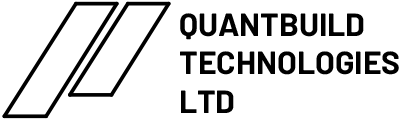

hi am appreciate your toturials. indeed
Hi Sagir Muhammad. Thank you for appreciating my work. Let’s keep supporting each other.
I love the way you enlighten the world with up to date building designs. Thanks so much, Quantity Surveyor Muimi.
Thank you, Elisha. I am glad to hear that my work is making a positive impact on the world.
Greetings from uganda bro
Well received
great job sir keep it up. thank you a lot
Those are amazing masterpieces. May you please continue the good work. Thank you Nzangi Muimi.